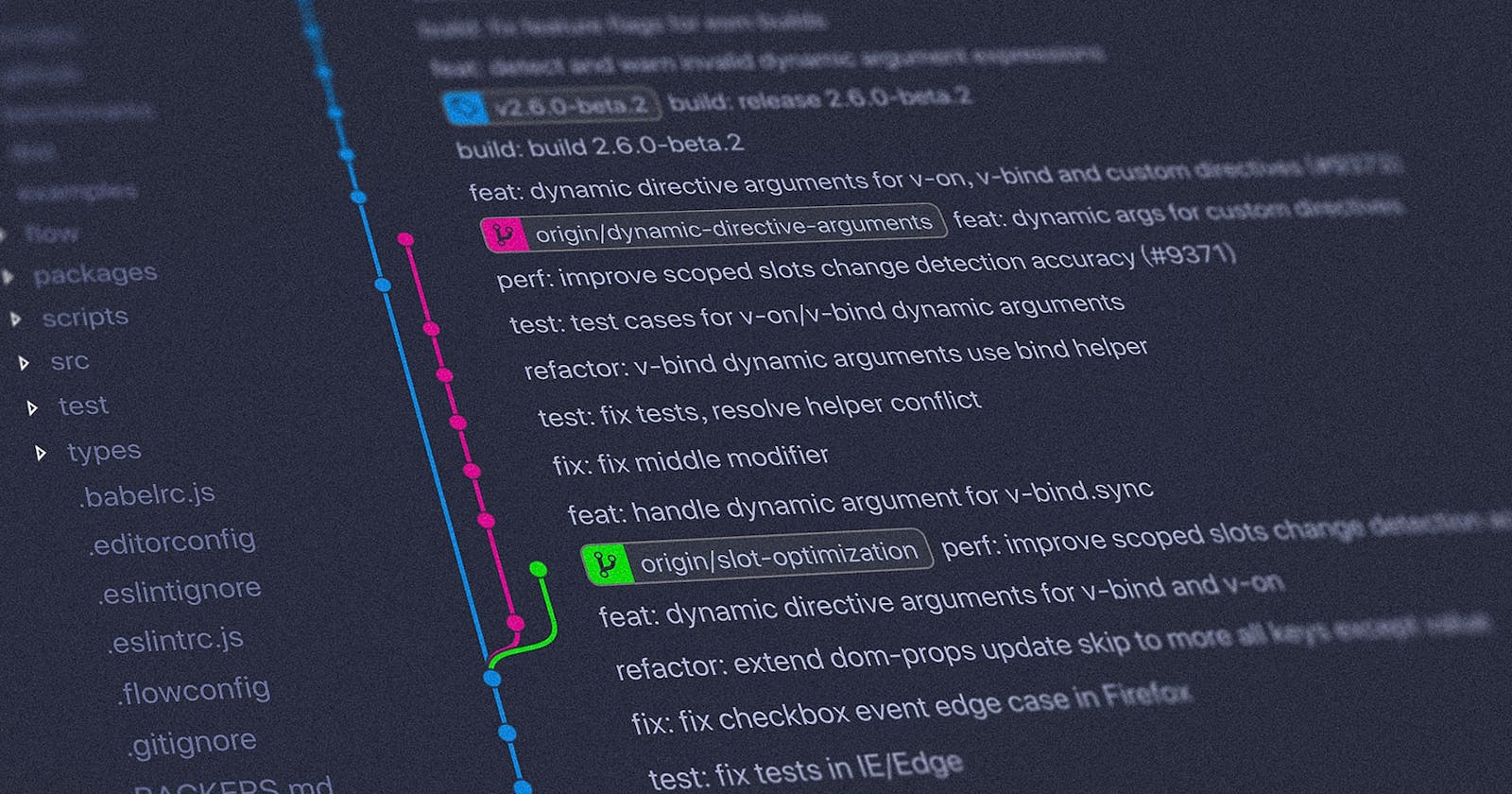Be very carrefull in your setup : any misconfiguration make all the git config to fail silently !
Go trought this guide step by step and it should be fine 😉
Setup multiple git ssh identities for git
- Generate your SSH keys as per your git provider documentation.
- Add each public SSH keys to your git providers acounts.
In your
~/.ssh/config, set each ssh key for each repository as in this exemple:Host github.com HostName github.com User git IdentityFile ~/.ssh/github_private_key IdentitiesOnly=yes Host gitlab.com Hostname gitlab.com User git IdentityFile ~/.ssh/gitlab_private_key IdentitiesOnly=yes
Setup dynamic git user email & name depending on folder
Require git 2.13+ for conditional include support.
The idea here is to use a different git user name & email depending on the folder you are in.
In your
~/.gitconfig, remove the[user]block and add the following (adapt this exemple to your needs) :[includeIf "gitdir:~/code/personal/"] path = .gitconfig-personal [includeIf "gitdir:~/code/professional/"] path = .gitconfig-professionalIn your
~/.gitconfig-personal, add your personnal user informations:[user] email = user.personal@users.noreply.github.com # note we use the noreply github mail name = personal_usernameIn your
~/.gitconfig-professional, add your professional user informations:[user] email = user.professional@dns.com name = professional_username
Setup a GPG key
If you need to add a GPG key and bind it to a user to sign your commits, you can do so like this:
You should have GPG installed and configured like the GPG suite
Add the GPG key ID to your
~/.gitconfig-<PROFILE>config and enable commit signing:[user] email = your.mail@domain.com name = Your NAME signingkey = SIGNING_KEY_ID [commit] gpgsign = trueMake sure to register the right GPG binary in your
~/.gitconfig:[program] pgp = /path/to/your/gpg2/bin
Test your setup
- Now each repository will use the custom user info setup depending on the top-level folder.
Check your settings are taken into account, for instance in
~/code/personal/:$ cd ~/code/personal/ $ git config --get user.email # should return user.personal@users.noreply.github.com as per the exemple $ git config --get user.name # should return personal_username as per the exemple $ git config --get user.signingkey # should return the GPG key ID as configured for the user- Do the same for each folder you have setup.
- You can also display and check the global git config:
git config --list --global- Or just the local config for the repository folder you are in:
git config --list
- Or just the local config for the repository folder you are in:
- Done !
Roadmap
- [ ] use
git configcommands instead of config file manual editions (editing config directly is kind of dangerous but is more understandable, maybe keep it like this ?)